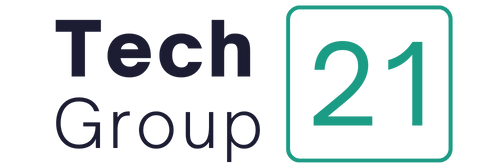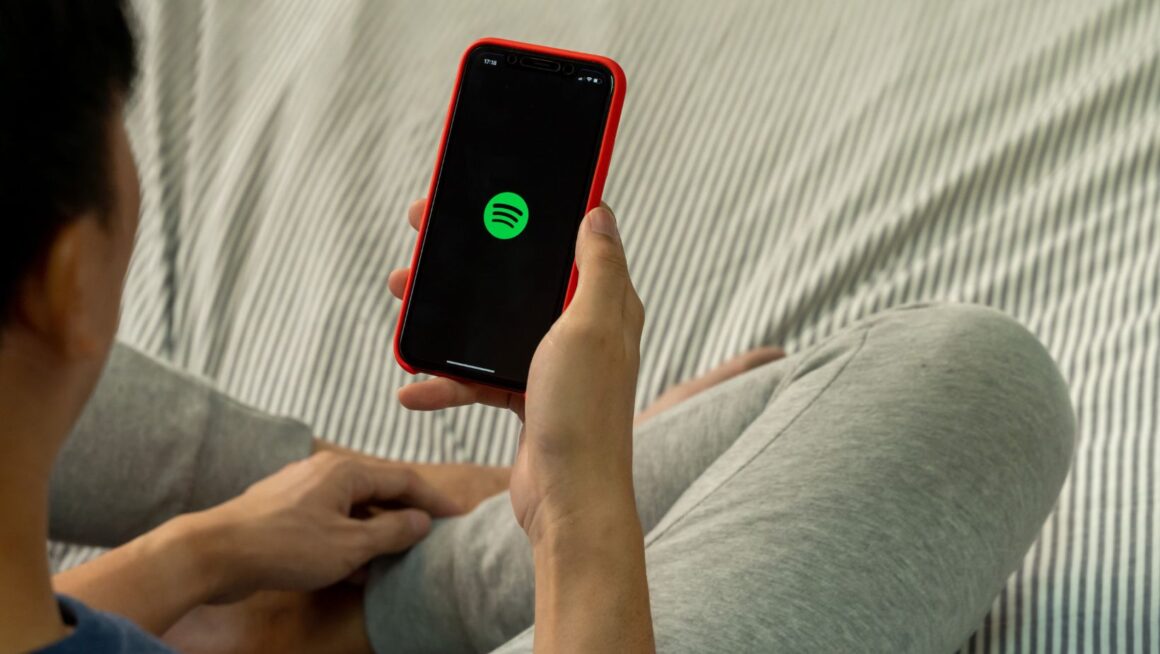Let’s start from the beginning, because a lot of people open Spotify, see an error about “proxy settings,” and immediately think something is broken with Spotify itself. That’s not always true. The problem is usually about how your internet traffic is routed.
Spotify’s proxy setting is an option in the desktop app that tells Spotify to send its connection through an intermediate server instead of connecting directly. This is typically used in workplaces, universities, or companies where internet access goes through a central gateway for security and logging. Sometimes people also manually configure a proxy in Spotify for testing, for development, or for performance reasons. That’s all normal.
But here’s the catch: if the proxy details are wrong – wrong IP address, wrong port number, wrong authentication – Spotify will not connect. You’ll get classic symptoms like “Can’t connect to Spotify,” buffering that never ends, tracks that don’t load, offline mode stuck even though you’re clearly online, or total login failure on desktop. On mobile this almost never happens, but on desktop it’s common.
So when we say “how to fix Spotify proxy settings,” we’re mostly talking about fixing misconfigurations, clearing old settings, or choosing the right connection mode so Spotify can talk to its servers without timing out. This is safe, legal, and completely normal to adjust. You’re not hacking anything – you’re just making sure Spotify can reach the internet properly.
Quick Fixes You Should Try First
Before we dive deep into settings and manual configuration, let’s walk through a short, focused checklist. In many cases, one of these solves the problem instantly.
Here’s the recommended order:
- Restart Spotify completely
Fully quit the Spotify desktop app, don’t just close the window. On Windows, right-click Spotify in the taskbar and choose “Quit.” On macOS, press Command + Q. Then reopen it. This flushes some temporary network states. - Reboot your router or switch networks
Sometimes the problem isn’t Spotify or your proxy at all. Move from office Wi-Fi to personal hotspot, or from Wi-Fi to wired connection, and see if Spotify suddenly works. If it does, the issue is related to the previous network’s restrictions (for example, a corporate proxy being required there, but not at home). - Disable system-wide proxy temporarily
On Windows:- Open Settings → Network & Internet → Proxy
- Turn off “Use a proxy server,” or temporarily toggle it off and on again to reset
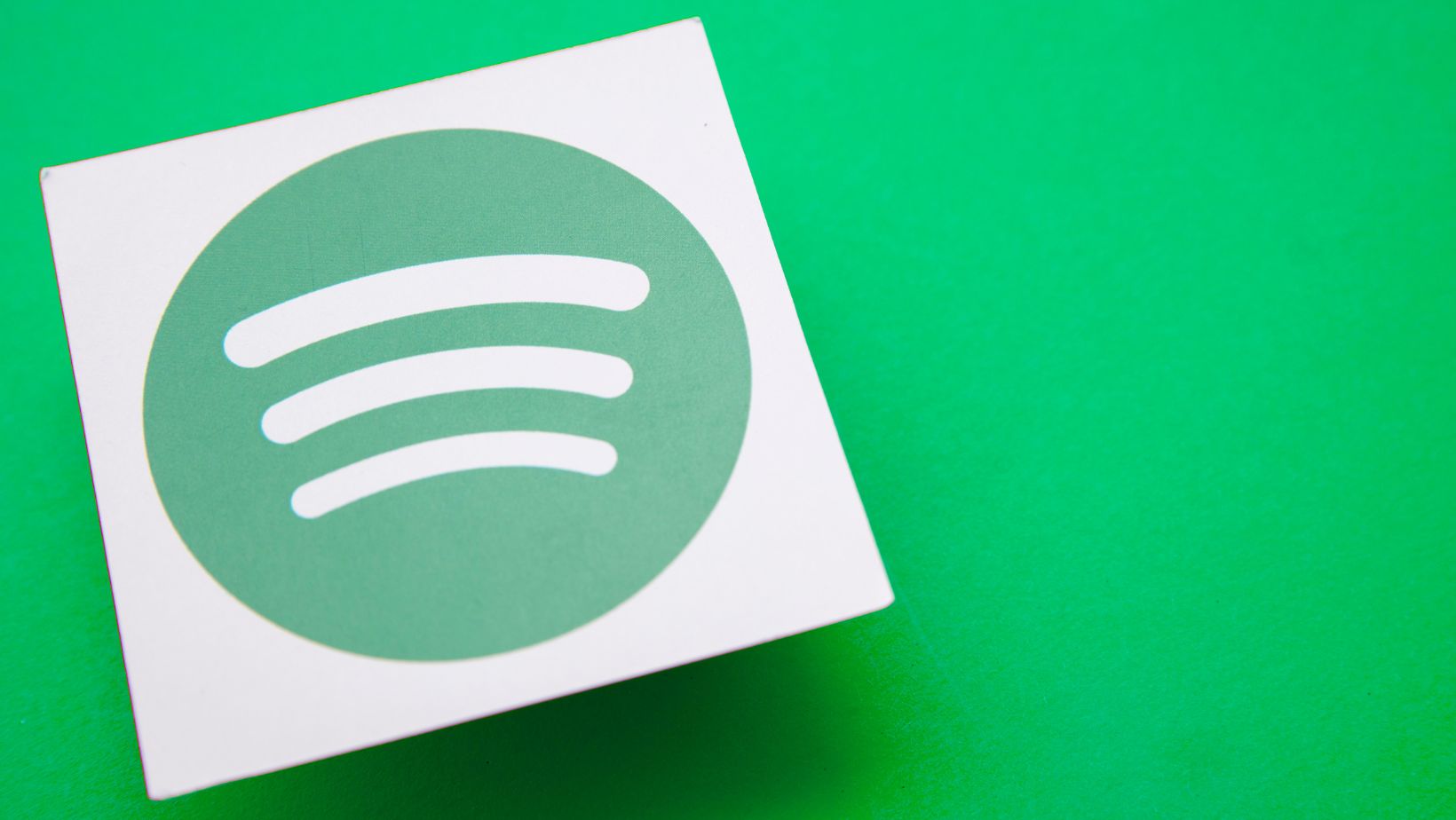
- On macOS:
- Go to System Settings → Network → [active adapter] → Details → Proxies
- Make sure nothing unexpected is checked
- After you do that, relaunch Spotify and try again.
- Reset Spotify’s own proxy setting to “No Proxy” (I’ll show you how in the next section)
Incorrect saved values in Spotify are one of the most common causes of connection failures. - Log out and log back in
This sounds too simple, but Spotify occasionally stores session data tied to a network profile. A clean login sometimes clears that.
If one of these steps already got your Spotify back online, perfect. If not, keep going – now we’ll fix things more precisely inside Spotify itself.
How to Check and Reset Proxy Settings in Spotify
Now we’re going to walk through the actual Spotify desktop app interface. The exact labels can move around a bit between versions, but the path is generally the same on Windows and macOS.
- Open Spotify on your computer.
- Go to Settings.
- On Windows: click your profile picture (top right) → Settings.
- On macOS: Spotify menu (top left in the menu bar) → Preferences.
- Scroll until you find “Proxy” or “Proxy Settings.”
This section usually includes fields like:- Proxy type (HTTP, HTTPS, SOCKS4, SOCKS5, etc.)
- Host / Address / IP
- Port
- Username
- Password
- Ask yourself a blunt question: did you personally enter these values?
If you did not, and you’re at home on your normal Wi-Fi, and you’re not behind a corporate gateway, then Spotify should not need a proxy at all. In that case, the safest thing to do is choose “No Proxy”, save, and restart Spotify. - If you did enter these values and you actually rely on a proxy, verify every field:
- Proxy type must match the service you’re using. If the proxy provider supports HTTP but you selected SOCKS5, the connection will fail.
- Host / IP address must be a valid reachable server, not just something you copied months ago.
- Port must match what the service expects. For example, if your proxy runs on port 8080, but you typed 80, Spotify won’t reach it.
- Username / Password must be correct. Typos here will silently block Spotify’s traffic.
- Save your changes and fully restart Spotify.
Here’s something many people miss: Spotify will happily remember broken proxy settings forever. You can fix everything by simply switching to “No Proxy,” saving, quitting the app, and launching it again. That alone resolves login issues for a huge number of users.
If you’re in a managed network (for example, an office where IT told you “you must use this proxy to access the internet”), then you should ask IT for the correct configuration and apply exactly what they give you. Do not guess the values. Guessing will break music playback, and in some companies, guessing also triggers security alerts.
Common Spotify Proxy Errors and What They Mean
Different failures point to different root causes. Use the table below to map what you’re seeing to likely next steps. This can save you hours.
| Symptom / Error on Spotify | Likely Cause | What Usually Fixes It |
| “No internet connection detected” but browser works | Wrong proxy type or dead proxy address in Spotify settings | Set Proxy to “No Proxy,” restart Spotify |
| Songs don’t load, just spin forever | Port mismatch or firewall blocking proxy port | Confirm the correct port; test on a different network |
| Can’t log in on desktop but mobile works fine | Desktop client is pointing to an invalid proxy | Clear proxy fields in desktop client |
| Works on home Wi-Fi but not at work | Office network enforces its own proxy/firewall rules | Ask IT for the correct proxy credentials and type |
| Playback stops after 30 seconds repeatedly | Unstable or overloaded proxy server dropping long-lived streams | Switch to a more stable connection with reliable bandwidth and consistent uptime |
| Repeated “Firewall may be blocking Spotify” message | Security software intercepting traffic through an unknown proxy IP/port | Add Spotify as allowed in firewall/antivirus OR reset Spotify to direct connection (No Proxy) |
This table is not about tricks. It’s about matching behavior to configuration. The pattern is simple: if Spotify only fails on one specific connection or device, that device’s proxy setup is the first thing to inspect.
Advanced Fixes: When the Basic Reset Is Not Enough
Sometimes the problem goes deeper. Maybe you’re using Spotify from a laptop that alternates between home, office, hotel Wi-Fi, public coworking space, and mobile hotspot. In that case, the proxy setting you need at 9am is the one that breaks you at 7pm. Let’s walk through the next layer of fixes.
- Clear cached app data (desktop)
On Windows, you can sign out, close Spotify, and then remove cached local data. This forces Spotify to rebuild network preferences.
Steps (Windows):
- Quit Spotify completely.
- Press Windows + R.
- Type %AppData%\Spotify and press Enter.
- Back up this folder if you’re cautious.
- Delete the prefs file and the Storage folder.
- Reopen Spotify and log back in.
This often helps when Spotify is “convinced” it should use an old proxy that doesn’t exist anymore.
- Confirm that your firewall trusts Spotify
If your firewall or security suite blocks outbound traffic to unknown proxy IPs, Spotify can interpret that block as a generic “proxy” failure. You can fix that by marking Spotify as allowed software in your firewall rules, or by removing a custom proxy setting that points to an IP your firewall doesn’t like. - Test the proxy outside Spotify
If you’re intentionally using a proxy, you need to verify that it even responds. You can test it with a simple browser session or a curl command (on macOS Terminal or Windows PowerShell). If the proxy itself is down or overloaded, the problem is not Spotify at all. It’s the network path.
If the proxy is reliable, fast, and authenticated correctly, then you can confidently re-enter those credentials in Spotify.
- Use professional-grade infrastructure if you actually need a proxy
If you’re doing legitimate research, QA testing, security auditing, or enterprise monitoring and you absolutely must route application traffic through a stable and high-performance proxy, avoid free or random public endpoints. They are often oversold, unstable, or rate-limited.
Instead, use a consistent provider built for reliability and throughput, such as high-speed proxies for professionals. You want low latency, predictable uptime, and clear documentation. Why? Because Spotify streams audio in real time. If your proxy keeps dropping the connection, you get stutter, silence, or forced offline mode. A bad proxy feels like broken Spotify even when Spotify is perfectly fine.
- Check for typos in authentication
It sounds almost too obvious to mention, but it’s one of the top real-world causes. Many proxy setups require a username and password. If either one is off by even a single character, Spotify won’t authenticate with the proxy, and it will sit there pretending you have no internet. Re-enter those credentials carefully, save, restart the app, and retry playback.
When You Should Not Use a Proxy at All
There is a very common misunderstanding: people think that Spotify “wants” a proxy to work better. That is not true. For most home users, the best possible Spotify performance happens with a direct connection, no proxy at all.
You should leave Spotify’s proxy setting on “No Proxy” in all of the following situations:
- You’re on personal Wi-Fi or ethernet at home.
- You’re using a normal consumer ISP connection and not behind a corporate gateway.
- You’re streaming on a private laptop, not a managed work device.
- You don’t understand what a proxy is and never configured one intentionally.
- You only saw the proxy field because you were clicking around in Settings and got curious.
Why is this important? Because forcing Spotify to send traffic through an unnecessary middle layer adds latency. Latency is delay. Delay is what creates that annoying “click play… wait… wait… finally music” feeling. And if that middle layer is flaky or offline, Spotify just stops working completely. So for most people, the correct “fix” is literally to remove the proxy and let Spotify talk directly to the internet.
There’s also a policy angle you should respect. Spotify has licensing rules, content agreements, and usage terms. You are responsible for using the app in a way that follows those rules. If you’re trying to use network tricks to access music in a way that Spotify does not allow, that’s on you. This guide is not about evading any rules. It’s about restoring normal, stable playback when your client is misconfigured.
Full Diagnostic Flow (Follow This If You’re Still Stuck)
If you’ve tried everything above and Spotify is still shouting about proxy problems, walk through this flow in order. Treat it like debugging a car that won’t start: you check fuel, then battery, then ignition. Same logic here.
Step 1: Can you open other streaming services in the same network environment?
If every streaming service struggles (not just Spotify), the issue is probably with the network itself – firewall rules, restricted ports, unstable Wi-Fi, or a gateway that is rate-limiting you. Fix the network first.
Step 2: Is the issue only on one device?
If Spotify works on your phone using the same Wi-Fi but not on your laptop using that Wi-Fi, the laptop is the problem. That means the proxy setting (or firewall) on that laptop is misconfigured.
Step 3: Test home network vs work network.
If Spotify works at home but fails at work, then your workplace likely requires an authenticated proxy. You will need the official proxy details from IT – host, port, type, username, and password. Enter those in Spotify exactly as given.
Step 4: Remove stale credentials.
If you previously entered custom proxy data while traveling, and then forgot about it, Spotify might still be trying to use it. Go to Settings → Proxy and select “No Proxy.” Save and restart.
Step 5: Reinstall Spotify as a last resort.
Yes, full reinstall is annoying. But if you’ve carried over years of cached configs and half-remembered credentials, sometimes the cleanest path is to wipe and reinstall the app so it starts with default network behavior.
Here is a simple summary list you can keep or share with a friend who keeps asking you “Why is Spotify offline again?”:
- Check if Spotify is set to “No Proxy”
- Restart the Spotify app
- Restart the network connection
- Confirm firewall is not blocking Spotify
- Re-enter correct proxy host, port, login if required
- Test another network (home vs office vs hotspot)
- Clear Spotify cache / prefs or reinstall if needed
Final Thoughts: Keep It Simple, Keep It Clean
Fixing Spotify proxy settings is mostly about removing guesswork. The fastest way to get your music back is usually not some complicated network hack – it’s going into Settings, finding the Proxy section, and either (a) turning it off if you don’t need it, or (b) entering the correct, verified details if you do.
Remember this rule of thumb: if you’re on a normal personal network and you didn’t explicitly set up a proxy on purpose, then Spotify should be told to use “No Proxy.” That alone solves a surprising number of “Spotify won’t connect” complaints.
On the other hand, if you truly operate in a structured environment – maybe you’re doing QA, you’re on a corporate laptop with strict routing, or you’re testing network behavior for professional reasons – then stability matters. You should use a reliable, authenticated proxy service that can maintain consistent throughput without cutting your stream off mid-song. Bad infrastructure feels like a broken app. Good infrastructure disappears into the background and you forget it exists.
So the real win is not just “make the error go away.” It’s “set up the connection in a way that you never have to think about it again.” Once you’ve done that, Spotify goes back to doing what you actually opened it for: playing music, instantly, without drama.