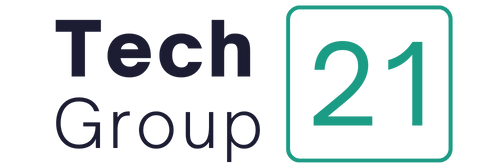If you’re looking to set up Gmail on Outlook 2019, Windows 10 Mail, and Android/iPhone, this article will walk you through the steps.
Gmail is a free email service that allows users to send and receive emails. The setup gmail in outlook 365 will help you set up your account on Outlook 2019, Windows 10 Mail, & Android/iPhone.
Gmail is one of the most widely used email systems in the world, and the Outlook app allows you to view and manage your Gmail emails. Here’s how to set up Gmail in Outlook 2019 (as well as earlier versions such as Outlook 2016 and Outlook 2013), Windows 10 Mail, and the Outlook app for Android and iPhone.
Gmail does not have its own desktop application. However, certain email clients can sync your Gmail account. Outlook is one of the finest since it integrates with the rest of the Microsoft Office suite, and it also has a fantastic Android and iPhone app.
It’s simple to set up Gmail in Outlook. You may still set it up if you use 2FA (two-factor authentication) on your Google account. After you’ve signed in to Outlook using your Gmail account, you may send, read, and manage your emails using the Outlook program/app.
Using Outlook as a Gmail email client eliminates the need to open a browser, navigate to Gmail.com, and manually enter your login and password (you can also save the password on Chrome). It’s also more handy than the Gmail app for Android, and its dark mode makes it appear better.
Gmail on Outlook 2019: How to Setup (and Outlook 2016, Outlook 2013)
The interfaces of Outlook 2019, Outlook 2016, and Outlook 2013 are all quite similar. On those three versions, you may use a technique that is almost identical. Gmail may also be added to Outlook 2010 and Outlook 2007, although in a slightly different way.
Open the Outlook 2019 app on your device. Click File.

Go to the Info tab. Then choose Add account from the drop-down menu.

Now type in your Gmail address. Click Connect.

On your Outlook app, you should see the standard Google login form. Here’s where you’ll need to re-enter your email address. Click Next.

If you don’t see the login form and instead see “Something went wrong,” it means that something went wrong. We were unable to set up IMAP for your Google account. You may need to adjust your Gmail settings,” and you can try again by clicking Retry.
After you’ve entered your Gmail email address, you’ll need to enter your password. Click Login.

After that, Microsoft Outlook will ask for your permission to utilize Gmail in Outlook. Click Allow.

After that, Outlook will attempt to log into your Gmail account. “Addition” is what it says (your email). We’re putting the finishing touches on things.” Simply wait a few moments.

After that, Outlook will display the message “Account successfully added.” You may add additional Gmail accounts or dismiss the window by tapping Done.

Your Gmail account will then be synced with Microsoft Outlook. Your incoming emails will be loaded. Go to the File tab and choose Manage account to setup your Gmail account in Outlook.

You’ve now successfully linked Gmail and Outlook. In the same manner, you may connect additional Gmail accounts to Outlook.
SAVE OUTLOOK EMAILS AS PDF (RELATED POST)
How to Integrate Gmail with Outlook (Windows 10 Mail App)
The Mail app in Windows 10 is a simpler email client than Outlook in Microsoft Office. It is, however, remains built on Outlook. This technique allows you to connect Gmail to the Windows 10 Mail app.
Open the Mail program on Windows 10. Select the gear symbol from the menu.

Select Account Management from the drop-down menu.

This is where you’ll find your Gmail accounts. Select Add Account from the drop-down menu.

To use your Gmail account to log into the Windows 10 Mail app, click Google.

Fill up your Gmail address. Click Next.

Enter the password now. Click Next.

The Mail app in Windows 10 will then ask for permission to sync your Gmail account. Click Allow.

Please pause for a moment. When you’re finished, you’ll receive a notice that says “Your account was successfully set up.” Click Done.

Gmail on Android & iPhone: How to Use It
While the Gmail app is available for Android, using it on a regular basis does not seem as nice as using the Outlook app. In comparison to Gmail, I prefer the Outlook program as an email client.
You can get the Outlook app here if you haven’t already:
Outlook is available for download through the Google Play Store.
Outlook is available for download through the App Store.
Simply touch the home button on the left side of “Inbox” to add Gmail.

At the bottom, tap the gear symbol.

To utilize Gmail in Outlook, tap Add account.

Simply hit Add an email account now (Outlook, Exchange, Gmail, iCloud).

Add a new account by tapping Add account. If you’ve linked your own Google account on Android, then choose the Google account you wish to connect with on Outlook. If you haven’t already, tap Use another account or directly input the username and password if you haven’t already.

Tap Allow.

Android/iPhone Outlook will then access your Gmail account after authenticating using your Google account.

Outlook is a fantastic email client that also happens to be attractive. If you wish to delete an email account from Outlook, you may do so simply.
Gmail is a web-based email service that allows users to send and receive emails from anywhere. The gmail imap settings outlook is a guide on how to setup Gmail on Outlook 2019, Windows 10 Mail, & Android/iPhone.
Frequently Asked Questions
Why cant I add Gmail to Outlook?
Outlook is not able to sync with Gmail.
Can you add Gmail to Windows 10 mail?
Unfortunately, Microsoft does not allow users to add in custom email providers on their version of Windows 10. This is due to copyright restrictions that Microsoft fears would be leveled against them should they allow something like this.
How do I get Gmail to work with Outlook?
You cant.
Related Tags
- gmail imap settings
- setup gmail in outlook 2016
- gmail outlook settings
- gmail pop settings
- setup gmail in outlook 2013