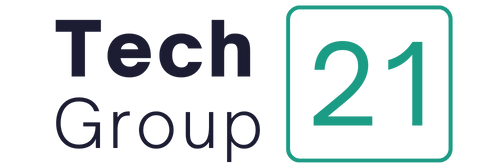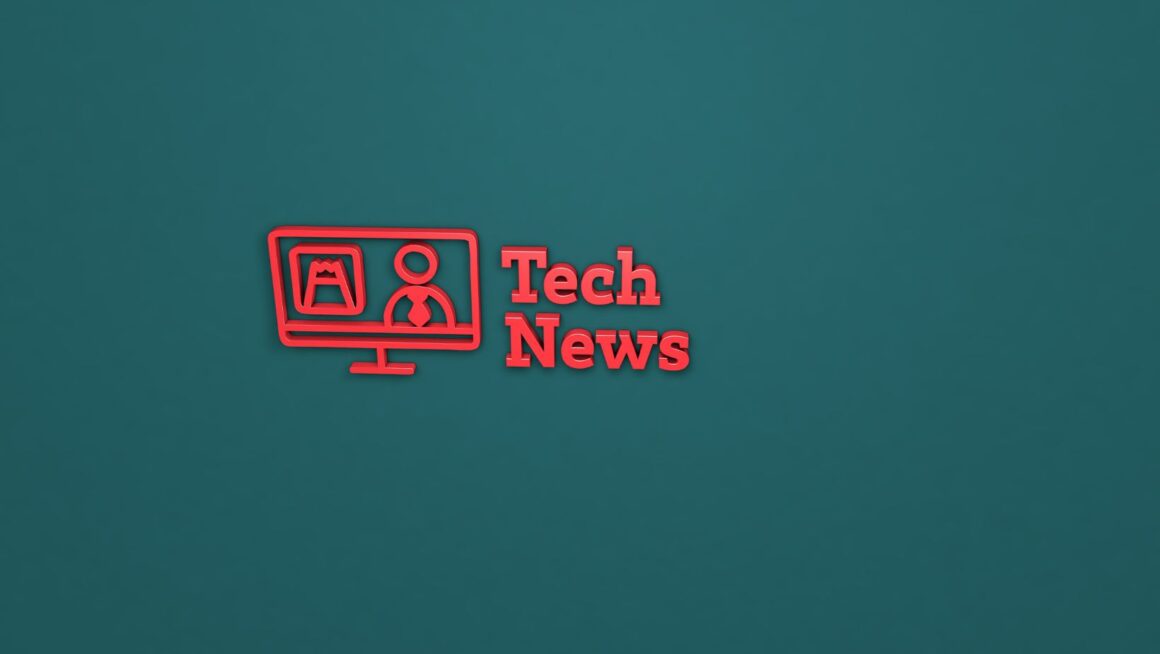A PST file is a personal storage table. PST files are the databases that store all information linked with an Outlook account, ranging from email messages and contacts to calendars. PST files are made up of a series of tables that save all mailbox data. These tables are indexed to facilitate data file searching and retrieval functions. Outlook data files (.pst) are also known as personal folders.
However, sometimes these crucial files are marred with corruption issues. The reasons of such corruption can be many. Such factors range from the malware attack and file size issues, to the power outage and hardware issues. PST file corruption not only hinders normal Outlook operations, but also poses a big threat to the valuable data stored in a damaged data file (.pst).
Corruption issues in the PST files must be fixed at the earliest as they pose risk to crucial data stored within. We can use ScanPST.exe, a built-in utility, to fix issues in the Outlook data file (.pst). This utility by Microsoft scans the file, diagnoses the errors and then fixes the issues. During the process, ScanPST checks for the corruption in the data file header. It also looks for any indexing issue in the internal table structure. Sometimes users query, “why ScanPST fails to resolve PST issues?” The answer to this query is that this utility has its limitations. ScanPST fails sometimes to repair a damaged data file (.pst). This post will guide users how to PST repair. We will also explore common errors fixed by ScanPST and when to seek alternatives.
Signs of PST File Corruption:
–Outlook crashes or freezes while performing normal operational functions.
–Popping up of error messages like ‘XXX file is not a personal folders file.’
— Email messages and other mailbox items become inaccessible.
— Application hangs while loading data.
— Inability to send or receive emails.
–Folders showing empty, even though they were earlier carrying data.
PST Repair Using ScanPST:
ScanPST.exe is a built-in utility by Microsoft. This manual tool is located in the Microsoft Office installation directory. This free utility checks and repairs issues in the PST file’s header. ScanPST also makes a backup of the original PST file. It is also known as the Inbox Repair Tool.
How ScanPST Works?
This section will unearth working of ScanPST or the Inbox Repair Tool. The following points explain ScanPST’s functionality in detail:
–It looks for corruption issues in the PST file’s header.
— It also looks for issues with the internal table structures.

— It checks for errors related to the PST file’s folder structure.
— It also validates whether email messages and folders are properly organized.
— It inspects for corruption in data blocks.
— It checks for missing or unreadable items.
Steps of PST Repair Process:
Follow the below steps to repair a damaged PST file using ScanPST:
Step 1: Checkout the Inbox Repair Tool on the below locations:
|
MS Outlook Version: |
Scanpst Location |
|
2016 and 2019: |
C:Program Files (x86)Microsoft OfficerootOffice16 |
|
2013: |
C:Program Files (x86)Microsoft OfficeOffice15 |
|
2010: |
C:Program Files (x86)Microsoft OfficeOffice14 |
|
2007: |
C:Program Files (x86)Microsoft OfficeOffice12 |
Step 2: After discovering the utility, shutdown all applications as well as processes running in the background.
Step 3: Press Windows + R keys to open the ‘Run’ dialogue box and type %programfiles%/Microsoft Office/ in it. Press the Enter key.
Step 4: Hover the cursor on the targeted PST file.
Step 5: Start the file scan process.
Step 6: This built-in utility will highlight errors and inconsistencies in the PST file. Press the ‘Repair’ button to start the process.
Step 7: ScanPST allows you to create a backup of the original file. Choose this option and select where you want to save the backup.
Step 8: Once the repair process is completed, you can explore the Outlook app to access email messages and other mailbox content like before.
What are the Common Errors Fixed by ScanPST?
Below is a list of some issues that the ScanPST can easily address:
· Header Corruption: It can easily repair a PST file with minor header corruption.
· Indexing Error: It scans internal table structures and can easily repair indexing issues in them.
· Issues with Folder Structure: It can resolve errors related to the PST file’s folder structure.
· Minor Data Corruption: It can easily fix minor corruption issues in the data blocks.
· Small Data File: ScanPST is recommended to repair a PST file of upto 2 GB. It may fail to repair Outlook data files (.pst) larger than 2 GB.

When to Seek Alternatives of ScanPST?
There are some scenarios where the Inbox Repair Tool may fail to fix a corrupt PST file. Some of them are listed below:
· When ScanPST Fails: The Inbox Repair Tool may fail to do PST repair if a DLL file is missing. Similarly, it may fail in case of an outdated version of Scanpst.exe.
· When Quick Results are Required: ScanPST takes a considerable time. It performs multiple scans during the PST repair process.
· A Large Data File: It may struggle to repair a large file (more than 2 GB).
· Severely corrupt or inaccessible files: ScanPST can fix issues in a corrupt or inaccessible PST file. But it may not be able to fix issues involving complex corruption, like in the case of virus attacks.
From the above discussion, we can say that there are notable shortcomings that limit the effectiveness of the in-built ScanPST tool. In such a situation, it is better to take the help of any PST recovery software like Stellar Repair for Outlook. It is reliable, user-friendly and can be handled by a person with a limited technical knowledge. It can repair from inaccessible, or corrupt Outlook data files (.pst) of any size (up to 50 GB). Stellar also maintains the original folder structure and integrity.
Conclusion:
ScanPST sometimes fail to repair a damaged PST file. We have also learned that this manual tool is efficient in fixing minor errors like the header corruption, indexing error, folder structure error, etc. But when it comes to repair a file with severe corruption, it struggles and crashes. Stellar Repair for Outlook, a third-party paid tool, serves as an excellent alternative to Scanpst. It doesn’t have the limitations as in the case of Scanpst.exe. It not only promises quick repair but also assures recovery of inaccessible or severely corrupted files of any size (up to 50 GB). Stellar maintains the integrity of the original file.